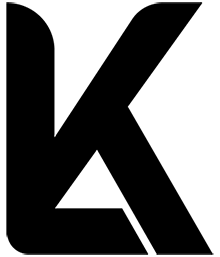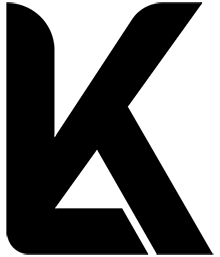Optimizing content layout goes beyond placing elements randomly; it requires a precise understanding of visual hierarchy, a fundamental principle that directs user attention and fosters engagement. In this deep-dive, we explore how to leverage advanced visual hierarchy techniques to transform your content into an intuitive, engaging experience. This discussion is grounded in the broader context of « How to Optimize Content Layout for Increased Engagement », emphasizing concrete, actionable strategies to elevate your design.
1. Understanding Specific Content Layout Elements for Engagement
a) Analyzing the Role of Visual Hierarchy in Content Sections
Visual hierarchy manages the sequence in which a viewer perceives content, guiding their journey through your page. To optimize this, start with a comprehensive analysis of your current layout. Use tools like heatmaps and eye-tracking data to identify which elements naturally draw attention and which are overlooked. For example, if your primary call-to-action (CTA) isn’t capturing attention, it indicates your visual hierarchy needs refining.
b) Implementing Clear Visual Cues: Color, Typography, and Spacing
Use a consistent color palette to create contrast and direct focus. For instance, employ bold, vibrant colors for primary CTAs while keeping background and secondary elements subdued. Typography should vary hierarchically: headings in larger, bolder fonts; subheadings in semi-bold; body text in regular weight. Spacing plays a crucial role—ample white space around key elements isolates them, making them stand out. For example, a 20px margin around your CTA button ensures it doesn’t blend into surrounding content.
c) Case Study: Transforming a Cluttered Layout into an Engaging Design
Consider a landing page that initially had dense blocks of text and multiple competing visuals. By applying hierarchical principles—reducing font sizes for less critical info, increasing spacing around key elements, and highlighting primary actions with contrasting colors—you can significantly improve user focus. In a real-world example, a SaaS company restructured their page, resulting in a 35% increase in click-through rates within two weeks.
2. Applying Advanced Techniques for Content Segmentation
a) Using Micro-Layouts and Modular Blocks to Guide User Attention
Break down complex content into micro-layouts—small, self-contained modules that serve specific functions. For example, a testimonial section can be a distinct block with a contrasting background, larger quote marks, and a prominent photo. Modular blocks enable users to process information in digestible chunks and can be rearranged or styled independently to emphasize priority content.
b) Strategic Placement of Interactive Elements (Buttons, Links, Media)
Position interactive elements where the user’s eye naturally lands. Use F-pattern or Z-pattern layouts to place CTAs along these lines—top right or center for maximum visibility. For example, place a ‘Get Started’ button immediately after a compelling headline, and ensure it contrasts sharply with surrounding content. Additionally, embed media, such as explainer videos, near the point of user engagement, not just at the end of content blocks.
c) Step-by-Step: Creating a Modular Content Grid for Maximum Engagement
- Define Content Types: List all content blocks—headers, images, CTAs, testimonials, etc.
- Establish Grid Structure: Use CSS Grid to create a flexible layout, e.g., a 12-column grid for desktop, collapsing into fewer columns on mobile.
- Assign Modules: Allocate content blocks into grid cells, ensuring primary content occupies prominent positions.
- Apply Visual Hierarchy: Use size, color, and spacing within modules to emphasize importance.
- Test Responsiveness: Use media queries to adapt grid layout seamlessly across devices.
3. Optimizing Content Flow Through User-Centered Design
a) Mapping User Journeys to Determine Content Placement
Begin by creating detailed user journey maps—visual representations of typical paths your users take. Identify key touchpoints where users seek information or make decisions. Place high-priority content and CTAs along these paths, ensuring minimal friction. For example, if analytics show users often land on your blog from search, optimize the landing page to feature relevant, engaging content directly in their line of sight.
b) Prioritizing Content Based on User Intent and Behavior Data
Use tools like Google Analytics and Hotjar to gather data on user behavior. Segment content into tiers—must-have, nice-to-have, and secondary. For high intent users, prioritize showing detailed product info and prominent CTAs upfront. For casual browsers, focus on engaging visuals and social proof. Adjust layout dynamically based on these segments, perhaps via personalized content blocks or conditional layouts.
c) Practical Guide: A/B Testing Layout Variations for Engagement Metrics
| Test Element | Variation A | Variation B |
|---|---|---|
| CTA Button Placement | Centered at page top | Below the fold |
| Color Scheme | Bright red | Calm blue |
| Content Order | Features first, testimonials second | Testimonials first, features second |
Run these tests over a sufficient period—typically 2-4 weeks—and analyze engagement metrics like click-through rate, bounce rate, and time on page to determine optimal layout configurations.
4. Leveraging Technical Tools to Enhance Content Layout
a) Implementing Lazy Loading for Faster Content Delivery
Use JavaScript libraries like Lozad.js or native loading="lazy" attributes to defer loading of off-screen images and videos. This reduces initial page load time, decreasing bounce rates and encouraging deeper engagement. For example, <img src="image.jpg" loading="lazy" alt="Example"> ensures images load only when about to enter the viewport.
b) Using CSS Grid and Flexbox for Responsive and Flexible Layouts
Combine CSS Grid for overall layout structure and Flexbox for component alignment. For example, define a grid container with display: grid; and specify columns with grid-template-columns: repeat(12, 1fr);. Use media queries to adjust column spans for mobile devices, such as collapsing into a single column. This ensures consistency and engagement across all device types.
c) Example: Code Snippets for Creating Sticky Navigation and Floating Elements
<style>
/* Sticky Navigation */
nav.sticky {
position: -webkit-sticky;
position: sticky;
top: 0;
z-index: 999;
background-color: #fff;
box-shadow: 0 2px 5px rgba(0,0,0,0.1);
}
/* Floating Action Button */
.fab {
position: fixed;
bottom: 20px;
right: 20px;
width: 60px;
height: 60px;
background-color: #e74c3c;
border-radius: 50%;
display: flex;
align-items: center;
justify-content: center;
box-shadow: 0 4px 8px rgba(0,0,0,0.2);
cursor: pointer;
z-index: 1000;
}
</style>
<nav class="sticky">Navigation Bar</nav>
<div class="fab">+</div>
5. Common Pitfalls and How to Avoid Them in Content Layout Design
a) Overloading Pages with Too Many Visuals or Text Blocks
Avoid clutter by limiting the number of visual elements per section. Apply the principle of less is more: prioritize high-impact visuals and concise text. Use whitespace strategically to create breathing room. For example, a landing page with excessive banners and pop-ups can distract users; instead, focus on a single, compelling hero image complemented by a clear CTA.
b) Ignoring Mobile-First Design Principles
Design with mobile users in mind first—use responsive units, touch-friendly buttons, and simplified layouts. Test on multiple devices using responsive design mode in browsers. For example, a desktop layout with multi-column grids may collapse into a single column on mobile, preserving readability and engagement.
c) Case Analysis: Lessons from Layout Failures and How to Correct Them
A popular fashion retailer faced high bounce rates due to a cluttered homepage with competing visuals and inconsistent font sizes. By simplifying the layout, establishing a clear visual hierarchy with larger headlines and prominent CTAs, and optimizing for mobile, they reduced bounce rates by 25% and increased conversions. Critical lessons include the importance of consistency, whitespace, and mobile-first testing.
6. Measuring and Refining Layout Effectiveness
a) Setting Up Heatmaps and Click Tracking to Identify Engagement Patterns
Implement tools like Hotjar or Crazy Egg to visualize where users concentrate their attention. Review heatmaps weekly to identify which areas attract clicks or hover time. For example, if a critical CTA receives little interaction, consider repositioning it or enhancing its visual hierarchy.
b) Interpreting Data to Make Data-Driven Layout Adjustments
Analyze data to discover patterns—are users dropping off at certain sections? Use funnel analysis to pinpoint friction points. Adjust layout elements, such as increasing contrast or changing placement, then re-measure to validate improvements. For example, moving a CTA higher on the page can significantly boost conversions